Institutional Proposal Actions
- This function of WVU+kc is only available to Office of Sponsored Programs staff.
The Institutional Proposal Actions page of the Institutional Proposal document is used to validate key data and print notifications and reports.
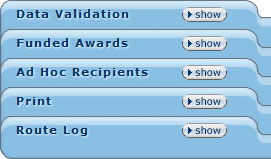
Figure 274 Institutional Proposal Document, Institutional Proposal Actions Page Layout
Field |
Description |
|---|---|
Data Validation |
Validates data prior to committing a new version of the Institutional Proposal document. |
View the Award ID, Version, Proposal Version, and Account ID associated with the Institutional Proposal. |
|
Ad Hoc Recipients |
Specify persons or groups who will receive action requests regarding the document. |
Print proposal notices and initiate current/pending reports. |
|
Route Log |
View document workflow status, actions taken, and future action requests. |
Table 95 Institutional Proposal Document, Institutional Proposal Actions Page – Section Descriptions and Subtopic Links
Data Validation
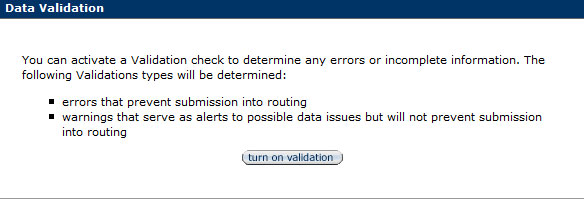
Figure 275 Institutional Proposal Document, Institutional Proposal Actions Page - Data Validation Section
Turn on or off the feature that checks the document for errors or warnings on the Data Validation subsection. This feature provides a “fix” mechanism that allows users to navigate to the relevant portion of the document, view error messages, make corrections, save changes, and return to the Institutional Proposal Actions page.
Turn on validation by clicking the ![]() button. Any errors in the document will populate in a Validation Errors subsection.
button. Any errors in the document will populate in a Validation Errors subsection.
- For more information, see the Data Validation section in Common E-Doc Sections.

Figure 277 Institutional Proposal Document, Institutional Proposal Actions Page, Ad Hoc Recipients Section Layout
The Funded Awards section allows users to view numeric values for the award associated with the Institutional Proposal document.
Ad Hoc Recipients

Figure 277 Institutional Proposal Document, Institutional Proposal Actions Page, Ad Hoc Recipients Section Layout
Create action requests and specify recipients for them in the Ad Hoc Recipients section. The recipients access the requests generated in their ![]() upon logging into WVU+kc. Adding Ad Hoc recipients interrupts the normal workflow of the Institutional Proposal document; however, it does not supersede the normal workflow routing of the document, it merely adds to the normal routing. The Ad Hoc Recipients section has two subsections: Person Requests and Ad Hoc Group Requests. Use one or both of the sections to route the document to a person, workgroup, or both.
upon logging into WVU+kc. Adding Ad Hoc recipients interrupts the normal workflow of the Institutional Proposal document; however, it does not supersede the normal workflow routing of the document, it merely adds to the normal routing. The Ad Hoc Recipients section has two subsections: Person Requests and Ad Hoc Group Requests. Use one or both of the sections to route the document to a person, workgroup, or both.
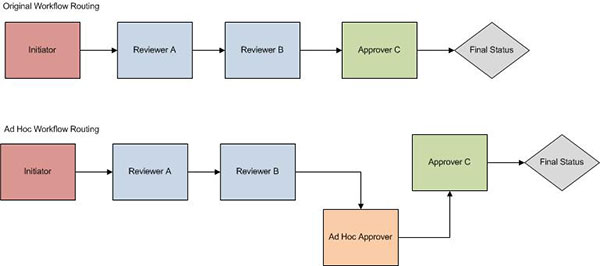
Figure 250 Protocol Document, Protocol Actions Page – Workflow Routing
Person Requests
Select either FYI, APPROVE, or ACKNOWLEDGE from the drop-down ![]() menu in the Action Requested field. Enter a User ID name or use the Person Lookup
menu in the Action Requested field. Enter a User ID name or use the Person Lookup ![]() feature to search for a person and return the appropriate value. Click the
feature to search for a person and return the appropriate value. Click the ![]() button to add the person to the routing path for the document.
Sending an FYI of an Institutional Proposal submission gives that person viewing rights to the proposal document. Sending an Approve or Acknowledge action requires that the ad hoc recipient take action upon receiving proposal to either approve the proposal or acknowledge that he/she has received the document. Any member of the research team already has access to view the protocol.
button to add the person to the routing path for the document.
Sending an FYI of an Institutional Proposal submission gives that person viewing rights to the proposal document. Sending an Approve or Acknowledge action requires that the ad hoc recipient take action upon receiving proposal to either approve the proposal or acknowledge that he/she has received the document. Any member of the research team already has access to view the protocol.
Ad Hoc Group Requests
Select either FYI, APPROVE, or ACKNOWLEDGE from the drop-down ![]() menu in the Action Requested field. Click the lookup icon
menu in the Action Requested field. Click the lookup icon ![]() to search for and return the value of the Ad Hoc group in the Name field. The Namespace Code will automatically be generated. Click the
to search for and return the value of the Ad Hoc group in the Name field. The Namespace Code will automatically be generated. Click the ![]() button to add the group to the routing path for the document.
button to add the group to the routing path for the document.
Deleting
Click the ![]() button to remove a line from the section.
button to remove a line from the section.
- For more information about using the Ad Hoc Recipients functionality, see Ad Hoc Recipients in Common E-Doc Tabbed Sections.
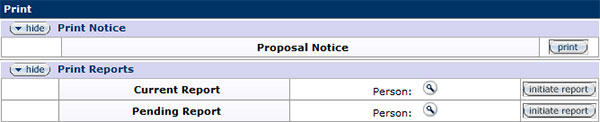
Figure 278 Institutional Proposal Document, Institutional Proposal Actions Page - Print Section
The Print section allows users to print proposal notices and generate and print current and pending reports for a specified investigator.
Print Notice
Click the print ![]() button to generate a .pdf for the Proposal Notice. The notice contains the current details of the Institutional Proposal document. Once a .pdf has been generated, it can be saved or printed to a local machine.
button to generate a .pdf for the Proposal Notice. The notice contains the current details of the Institutional Proposal document. Once a .pdf has been generated, it can be saved or printed to a local machine.
Print Reports
Click the search ![]() icon to initiate the Person Lookup to search for and return the value to populate a name in the field. Click the initiate
icon to initiate the Person Lookup to search for and return the value to populate a name in the field. Click the initiate ![]() report button to retrieve results and generate a Current or Pending Support report for the investigator selected. The report will display the award ID, sponsor, role, title, award amount, project dates, and percent effort for each project returned in the results.
report button to retrieve results and generate a Current or Pending Support report for the investigator selected. The report will display the award ID, sponsor, role, title, award amount, project dates, and percent effort for each project returned in the results.
Route Log
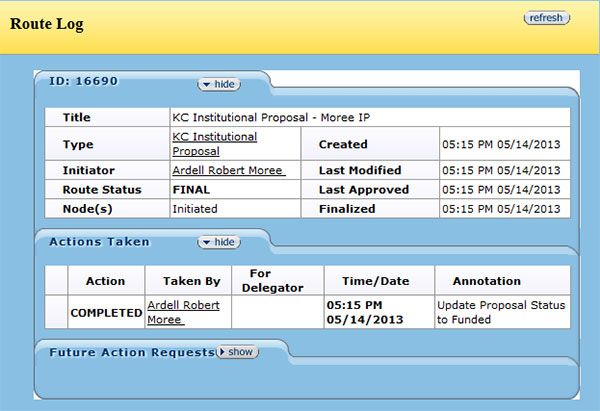
Figure 279 Institutional Proposal Document, Institutional Proposal Actions Page - Route Log Section
The Route Log section displays four subsections of information about the Institutional Proposal document’s approval workflow: ID, Actions Taken, Pending Action Requests, and Future Action Requests. Each section features a show/hide button that will allow additional details to be displayed. Some fields are display-only, while other display underlined information that, when clicked, display different screens containing even more detail in a new browser.
- For more information about interpreting the information displayed and using the features of the Route Log, see Route Log in Common E-Doc Tabbed Sections.
ID
The fields in the ID subsection of the Route Log are display-only. Both the Document Type and Initiator field values are displayed as underlined text to indicate that additional information is available by clicking on them. All fields appearing in the right column are date fields.
Existing documents that have been submitted for routing display additional tabs such as Actions Taken, Pending Action Requests, and Future Action Requests that allow users to use the show/hide buttons to view workflow information. Additional information can be accessed by clicking on any underlined text.
ID Fields |
Description |
|---|---|
Title |
The document type (Protocol/ Institutional Proposal/Award) and the Description entered on the Institutional Proposal page (short title). |
Type |
The full name of the type of transaction which is used to identify this document type in workflow. |
Initiator |
The User ID of the person who created the document. |
Route Status |
Workflow documen status. |
Node(s) |
The steps that a document takes through the different levels of routing are referred to as Route Nodes. This field shows the current Route Node of the document. |
Created |
Time and date that the document was created. |
Last Modified |
Time and date that the document was last modified. |
Last Approved |
Time and date that the last action was taken on this document. |
Finalized |
Time and date that the document reaches Final, Canceled, or Disapproved Status. |
Table 96 Institutional Proposal Document, Institutional Proposal Actions Page – ID Subsection Field Descriptions
Future Action Requests
Once a document is Saved or ENROUTE, the Future Action Requests displays the action requests that workflow will generate in the future based on the information currently in the document. Future requests appear in the order in which they are to occur.