Project Personnel
- This function of WVU+kc is only available to Office of Sponsored Programs staff.
The Project Personnel section of the Contacts page displays project personnel information from the associated Proposal Development document or Proposal Log document. Basic information is displayed, with expandable detail subsections with inquiry icons that allow for the display of even more detail for certain fields.
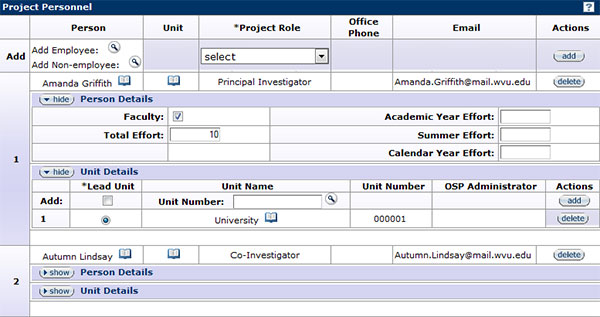
Figure 271 Institutional Proposal Document, Contacts Page, Project Personnel Section Example
Field |
Description |
|---|---|
Person |
The full name of the person is displayed. Click the direct inquiry |
Unit |
The name of the department for the person is displayed. Click the direct inquiry |
Project Role |
The project role is displayed (e.g., Principal Investigator). |
Office Phone |
Display Only. System-generated using data from MyID. |
Display Only. System-generated using data from MyID. |
Add Personnel
Click on the Employee Search- For more information about searching for and returning values, see Lookup in the Selection, Entry, and Action Tools section.
Person Details
Click theUnit Details
Click the ![]() button for the Unit Details subsection to display the primary department of the personnel on a proposal. The primary Lead Unit (Department) for the PI was previously indicated in the Proposal Development document or the Proposal Log document. If the PI has other departments associated with him/her, these secondary departments can be indicated in the Unit Details subsection.
button for the Unit Details subsection to display the primary department of the personnel on a proposal. The primary Lead Unit (Department) for the PI was previously indicated in the Proposal Development document or the Proposal Log document. If the PI has other departments associated with him/her, these secondary departments can be indicated in the Unit Details subsection.
Change the lead unit by selecting the radio ![]() button . All units will be displayed in sequential numbers ascending, top-to-bottom order for each line item added. Delete any numbered line item(s) by clicking the
button . All units will be displayed in sequential numbers ascending, top-to-bottom order for each line item added. Delete any numbered line item(s) by clicking the ![]() button for the corresponding Unit Number.
button for the corresponding Unit Number.
Use the search ![]() icon to locate the department(s) on the Unit Lookup page and click the
icon to locate the department(s) on the Unit Lookup page and click the ![]() button to add the information to the protocol. Only one unit can be designated as the lead unit.
button to add the information to the protocol. Only one unit can be designated as the lead unit.
- The Unit Details for all co-investigators must be completed before a proposal can be saved; however, this information is not required for other personnel on a proposal.