Rule Quicklinks
The Rule QuickLinks link in the Workflow group of the Unit and Central Admin menus causes the Routing & Identity management Document Type Hierarchy screen to appear. Also sometimes referred to as “Document Configuration Hierarchy”, the Routing & Identity Management Document Type Hierarchy screen is used to display document type hierarchies that allow you to view the structure at a glance, and then “drill-down” into additional information about each node. These allow for the viewing of information about the configuration of the workflow rules involved in the routing of documents and the roles on the route.
This special view combines KIM data with the KC Document Type Hierarchy. It visually displays the parent and child relationships between KC document types and the route nodes that are associated with each. Users may also choose to view detailed configuration for each document type, including all KIM permissions and responsibilities related to that document. Users who are authorized to edit document types, permissions and responsibilities may access these options directly via this screen.
Each Document Type has its own specific Rule Templates. A Rule Template for KC Proposal Development documents will not work in conjunction with a Workflow Maintenance Document. The purpose of Rule Quicklinks is to group the Document Types with their corresponding Rule Templates.
Access
It is accessed from two different areas of KC, each with a different link name:
• System Admin menu > System group > Document Configuration Hierarchy link
• Unit or Central Admin menu > Workflow group > Rule QuickLinks link
Layout
The Routing & Identity Management Document Type Hierarchy screen displays tabbed sections for each document type. When you access a tabbed section by expanding its content using the show button, the system initially displays the document hierarchy itself. Document types are indented under their parent document types.
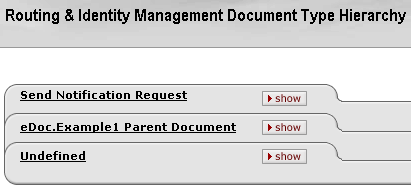
Figure 129 Routing & Identity Management Document Type Hierarchy Screen Example
Within each document type section, you are able to search for rules by document type; view Document Type and Document Configuration information that includes permissions and workflow/responsibilities. With sufficient permissions, you are also able to add rules.

Figure 130 Routing & Identity Management Document Type Hierarchy Screen – Tabbed Section Example
The configuration of document routing rules using Rule Quicklinks is somewhat technical in nature and not meant for use by standard end users of KC. Since several different links in the user interface take you to this screen, the detailed documentation for how to use it is in the System Admin menu > System group, a convenient link to which is provided below.
|
|
For more information, see “Document Configuration Hierarchy” in System Administration. |
