Using the Action List
Use the Action List to view and act on the documents currently pending your completion, acknowledgement, approval, and FYI.
Documents sent to your Action List may request various types of actions from you. The most commonly requested actions are:
• Complete: Your are being asked to complete a portion of an incomplete document, which requires you to open, change and save the document to clear this from your Action List.
• Approve: Verify that the document content is acceptable. Approved documents continue routing to additional approvers, or if fully approved, are submitted.
• Acknowledge: A request to view and acknowledge an e-doc, without the need for a formal approval. You must open the document from your Action List to clear it out. This is the type of action request generated back to prior Approvers and the Initiator when a document is disapproved.
• FYI: A courtesy request allowing you to view the document or to just clear the request from your Action List without viewing it.

Accessing the Action List is accomplished by clicking the handy workflow toolbar button located in the upper left corner of most KC screens.
 To act on an e-doc using the
Action List:
To act on an e-doc using the
Action List:
|
|
1. |
Click action list from the toolbar of any KC screen. | |
|
|
|
The Action Requested column displays what you’re being asked to do for each document row (for example, ‘COMPLETE’). | |
|
|
2. |
Click a Document Id column link to access a document (for example, 2128). | |
|
|
3. |
Navigate to the Actions page of the document (for example, Proposal Actions for the Proposal document). | |
|
End of activity. |
|
Appropriate action buttons appear at the bottom, center of the page that allow you to accomplish the action that is being requested from you (for example, blanket approve, approve, or disapprove):
| |
|
Related Information:
For more information about using the Action List, including instructions
for using filters, see
Action List . | |||



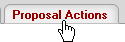

 For e-docs that
do not have multiple pages or do not have a separate page dedicated to
actions, the workflow action buttons will likely appear at the bottom,
center of any page.
For e-docs that
do not have multiple pages or do not have a separate page dedicated to
actions, the workflow action buttons will likely appear at the bottom,
center of any page.