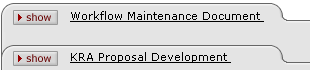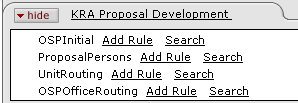Viewing Route Levels
The Rule QuickLinks feature allows you to see which route levels are associated with each individual document type, as well as the ability to drill down into rule details associated with each route level.
 To view document route levels
and rule details:
To view document route levels
and rule details:
|
| ||
|
|
1. |
Click the Rule QuickLinks link from the Workflow menu group on either the Unit or Central Admin menus. |
|
|
|
Tabbed sections appear for each document type:
|
|
|
2. |
Click show to expand the display for each document. |
|
|
|
The document routes through the levels shown in the order from top to bottom:
|
|
|
3. |
Click the Search link to the right of a route level to view additional details about the types of routing rules established at a particular route level. |
|
|
|
A Rule Lookup screen appears in a new browser window:
|
|
|
4. |
Specify criteria as desired from the lookup screen and click the search button to retrieve results. |
|
|
|
The lookup results display the route level rule details in the search result table format:
|
|
|
5. |
Click the report link from the Actions column of the rule lookup result table to view the rule information. |
|
|
|
The rule details are displayed in a tab with General Info and Responsibility sections:
|