Watch Video
- Protocol Training Video
Click arrows in the upper-left corner of video to navigate by section.
Reference Guides

Figure 234 Protocol Document, Protocol Actions Page – Print Section
Print details of the protocol, attachments, or answers provided on the Questionnaire page through the Print section of the Protocol Actions page.
Protocol Details & Questionnaire
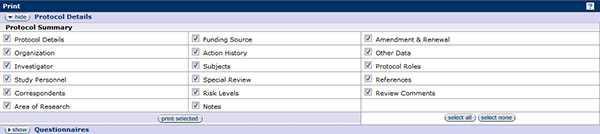
Figure 235 Protocol Document, Protocol Actions Page – Protocol Details
To see a list of the information that is available to print, click on the show ![]() button located beside Protocol Details or the Questionnaire to print a summary of the protocol or individual sections of the Questionnaire. Use the checkboxes
button located beside Protocol Details or the Questionnaire to print a summary of the protocol or individual sections of the Questionnaire. Use the checkboxes ![]() to select the section(s) to print. All sections can be selected by clicking the select all
to select the section(s) to print. All sections can be selected by clicking the select all ![]() button. To remove checks from all selections, click the select none
button. To remove checks from all selections, click the select none ![]() button. Once the desired section(s) to print have been indicated, click the print selected
button. Once the desired section(s) to print have been indicated, click the print selected ![]() button.
button.
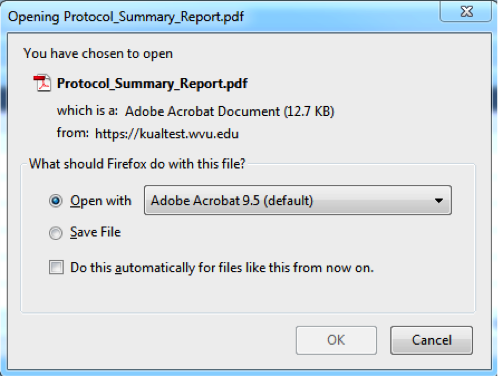
Figure 236 Protocol Document, Protocol Actions Page – Print Section, Protocol Summary Report
The report(s) will be generated in .pdf file. Click the appropriate radio ![]() button to indicate the selection of the desired action: open or save file. Save the file to a desktop or click the print button to print the file.
button to indicate the selection of the desired action: open or save file. Save the file to a desktop or click the print button to print the file.
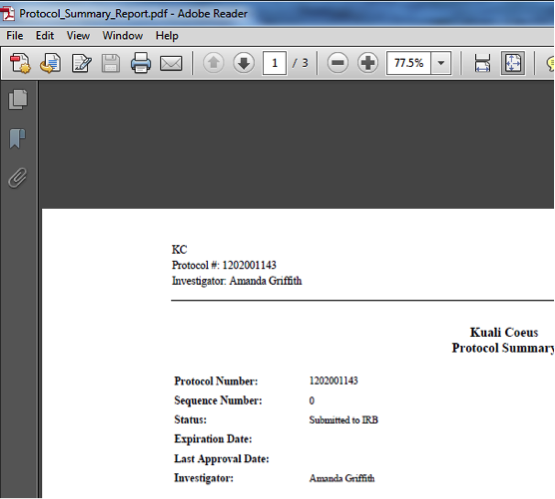
Figure 237 Protocol Document, Protocol Actions Page – Print Section, Protocol Summary Report
Attachments
To view all the documents that have been attached to the protocol, show ![]() the Attachments section. The attachments can be sorted by description, status/file name, last updated date, last updated by, or attachment type. After locating the attachment to print, click the view
the Attachments section. The attachments can be sorted by description, status/file name, last updated date, last updated by, or attachment type. After locating the attachment to print, click the view ![]() button to open the document. This action will open the attachment in the format that it was uploaded (e.g, .pdf, Word, Excel). Save the file to a desktop or click the print button to print the file.
button to open the document. This action will open the attachment in the format that it was uploaded (e.g, .pdf, Word, Excel). Save the file to a desktop or click the print button to print the file.