Appointment Type
The Appointment Type maintenance document is used to establish and maintain numeric codes and textual description values which are stored in database tables. This data serves as reference information that is made available for display and selection in various areas of the system, including other e-docs.
Document Layout

Figure 756 Appointment Type Maintenance Document Example Layout
Edit Appointment Type Section
The Edit Appointment Type section of the Appointment Type maintenance document is a unique section that allows you to specify and maintain the details associated with the reference table record in fields.
Table 430 Appointment Type Maintenance Document - Edit Appointment Type Section Field Descriptions
|
Field |
Description |
|
Appointment Type Code |
Required. Enter a numeric value to uniquely represent and identify the appointment type in the system. |
|
Duration |
Required. Enter a value to identify the duration of the appointment. |
|
Description |
Required. Enter the textual name of the
appointment type. Click the add note |
Examples
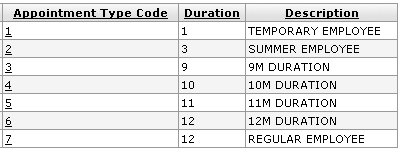
Figure 757 Appointment Type Maintenance Document Example Values
Common Features
This maintenance document includes the following features that are common to most KC maintenance documents:
Table 431 Links to Common Maintenance Document Component Instructions
|
Common Maintenance E-Doc Component |
Cross-Reference Links To Usage Instructions |
|
Document Header |
|
|
Document Overview Section |
|
|
Notes and Attachments Section |
|
|
Ad Hoc Recipients Section |
|
|
Route Log Section |
|
|
Action Buttons |
|
Process
|
|
For information about searching for, initiating, editing, copying, submitting, saving, closing, canceling, and/or routing a maintenance document, see “Common Maintenance E-Doc Operations” on page 129 in the Overview section. |
 icon to view/edit/paste text
in a new browser window, then click the continue button to return to the
text entry field in the document.
icon to view/edit/paste text
in a new browser window, then click the continue button to return to the
text entry field in the document.