Correspondence Template
Valid Extensible Markup Language (XML) documents are template files that use Extensible Stylesheet Language, Formatted Output (XSLFO) to transform the XML template file into the desired output format (for example, Portable Document Format suitable for printing). The PDF file would then be attached to a table and sent out later in batch.

Figure 1048 Correspondence Template Maintenance Document Layout
Browse and Add: The functionality allows you to browse for the template file, and then upload it by clicking an add button.
Default vs. Customized per Committee: This allows you to assign a template for use by a particular committee only.
Actions: View, replace and delete buttons in the Actions column allow for template maintenance.
 To
view an existing template file:
To
view an existing template file:
1. Click the view  button in the Actions column for the
file you want to view. Depending on your browser type and its settings,
your browser’s download manager dialog box appears, prompting you to open or
save the file.
button in the Actions column for the
file you want to view. Depending on your browser type and its settings,
your browser’s download manager dialog box appears, prompting you to open or
save the file.
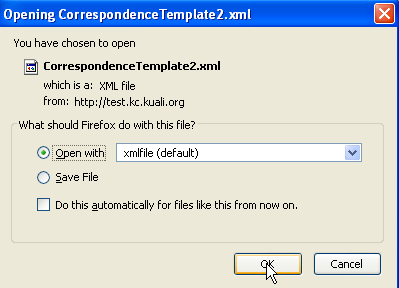
2. Select an application (for example, Notepad) to open the file with, and click OK. You are now able to view the correspondence template.

Figure 1049 Correspondence Template File Example
 To
replace an existing correspondence template file:
To
replace an existing correspondence template file:
1. Click the replace  button in the Actions column for the
template file you want to replace. The File and Actions columns are
refreshed to allow for browsing for and uploading a new replacement file.
button in the Actions column for the
template file you want to replace. The File and Actions columns are
refreshed to allow for browsing for and uploading a new replacement file.
2. Click the browse button.

3. In the File Upload dialog box (Windows), use the Look in: dropdown menu to locate and select the desired file on your local or mapped drive. The File name field displays the file you selected.

4. Click the Open button.

The File Upload dialog box closes and the path/filename you selected now appears in the File field.
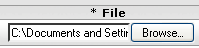
5. Click the upload button.
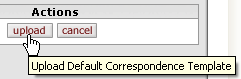
The template filename is now displayed in the File field as read-only.
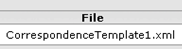
6. Click the save button to complete the process.

 To add (upload) a Customized per
Committee template:
To add (upload) a Customized per
Committee template:
1. Select an option from the Committee menu.
2. Browse for and select the desired template file in the File field.
3. Click the add button.

The filename of the file you added now appears as read-only display in the File column.
