Proposal Log
- This function of WVU+kc is only available to Office of Sponsored Programs staff.
The Proposal Log document creates an electronic proposal and proposal number for proposals that are not submitted through the WVU+kc Proposal Development and Budget module. WVU uses the Proposal Log to track proposals submitted via the Electronic Blue Sheet (EBS). Once the proposal is submitted to the sponsor, OSP will generate an Institutional Proposal for the proposal using the Proposal Log. The Proposal Log and Institutional Proposal documents are used by WVU to accurately track and report on proposals.
Access
- Only OSP Administrators have access to create, modify, merge, view, or print a Proposal Log document.
Access is gained to Proposal Log documents the following ways:
- Unit menu » Pre-Award group » Proposal Log

- Unit menu » Pre-Award group » Proposal Log

- Central Admin menu » Pre-Award group » Proposal Log

- Central Admin menu » Pre-Award group » Proposal Log

 » ID column » ID link
» ID column » ID link » Document Lookup search results » Document/Notification ID column » Document ID
» Document Lookup search results » Document/Notification ID column » Document ID
Layout
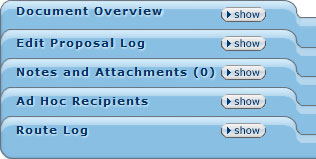
Figure 282 Proposal Log Document – Section Layout
The Proposal Log document is similar in structure as the standard e-docs in WVU+kc but it has one unique section: Edit Proposal Log. The Edit Proposal Log section contains the key information pulled from EBS about the proposal including proposal log type, the proposal name, the PI, sponsor, the lead unit, and the status.
Common Features
The Proposal Log includes the following features that are common to most WVU+kc documents including the document header, document overview section, notes and attachments section, ad hoc recipients section, route log section, and action buttons.
Document Header
The Document Header displays information about the Proposal Log document.

Figure 283 Proposal Log Document – Document Header
Field |
Description |
|---|---|
Doc Nbr |
The unique identifier for the Proposal Log document. |
Initiator |
The user name of the person who created the Proposal Log document. |
Status |
The state of the document as it relates to the completion of the document. The document is automatically set to Initiated when a Proposal Log document is created. This is not related to submission status. |
Created |
The time and date the document was created. |
Table 98 Proposal Log Document – Document Header Field Descriptions
- For more information about the document header area, see Header Area in the E-Doc Fundamentals section.
Document Overview Section

Figure 284 Proposal Log Document – Document Overview Section
The Document Overview section of the Protocol Log page provides a description of the document and is comprised of three fields:
Field |
Description |
|---|---|
Description |
Required. Create a unique description for the project by clicking within the text box and entering text as necessary to provide the appropriate information. This description should be the short title for the project. This text box has a 40-character limit. |
Organization Document Number |
Create a more detailed explanation and purpose of the protocol in this field. Click within the text box and type or click the add note |
Explanation |
When applicable, add a number that uniquely identifies the document. |
Table 99 Proposal Log Document – Document Overview Section Field Descriptions
- For more information, see Document Overview in Common E-Doc Tabbed Sections.
Notes & Attachments Section

Figure 285 Proposal Log Document – Notes & Attachments Section
OSP administrators are provided the ability to attach notes in the Notes and Attachments section of the Proposal Log page. The Note Topic and Note Text are both required fields for each note added to the proposal. The system will automatically generate the Posted Timestamp and Author of each note upon adding the note to the proposal by clicking the add ![]() button.
button.
Various proposal attachments can also be uploaded and attached to the Proposal Log document in the Notes section. Attachments can be of various recognized types. Any type of document format or file format is supported. Any user with viewing access to the proposal document can view attachments and notes.
Notes Field |
Description |
|---|---|
Posted Timestamp |
The time and date the note was posted will be automatically generated by the system after clicking the |
Author |
The full name of the person who entered the note is automatically displayed by the system and cannot be edited manually. |
Note Text |
Required. Enter textual information about the note by clicking in the text box and entering text or clicking on the add note |
Note Topic |
Required. Briefly define the nature of the note by clicking within the field and entering text. |
Attached File |
Click the browse button to locate and select the file to upload to the proposal. |
Actions |
Click the add |
Proposal Log Document – Notes & Attachments Section Field Descriptions
- For more information about using the Notes and Attachments section, see Notes and Attachments in the Common E-Docs Sections.
Ad Hoc Recipients Section

Figure 277 Proposal Log Document – Ad Hoc Recipients Section
Create action requests and specify recipients for them in the Ad Hoc Recipients section. The recipients access the requests generated in their ![]() upon logging into WVU+kc. Adding Ad Hoc recipients interrupts the normal workflow of the Institutional Proposal document; however, it does not supersede the normal workflow routing of the document, it merely adds to the normal routing. The Ad Hoc Recipients section has two subsections: Person Requests and Ad Hoc Group Requests. Use one or both of the sections to route the document to a person, workgroup, or both.
upon logging into WVU+kc. Adding Ad Hoc recipients interrupts the normal workflow of the Institutional Proposal document; however, it does not supersede the normal workflow routing of the document, it merely adds to the normal routing. The Ad Hoc Recipients section has two subsections: Person Requests and Ad Hoc Group Requests. Use one or both of the sections to route the document to a person, workgroup, or both.
- For more information about using the Ad Hoc Recipients functionality, see Ad Hoc Recipients in Common E-Doc Tabbed Sections
Route Log Section
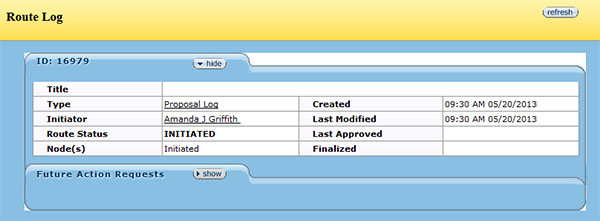 Figure 286 Proposal Log Document – Route Log Section
Figure 286 Proposal Log Document – Route Log SectionThe Route Log section displays four subsections of information about the Institutional Proposal document’s approval workflow: ID, Actions Taken, Pending Action Requests, and Future Action Requests. Each section features a show/hide button that will allow additional details to be displayed. Some fields are display-only, while other display underlined information that, when clicked, display different screens containing even more detail in a new browser.
- For more information about interpreting the information displayed and using the features of the Route Log, see Route Log in Common E-Doc Tabbed Sections.
Action Buttons
The add- For more information, see Action Buttons in Selection, Entry and Action Tools section.
Process
- For information about searching for, initiating, editing, copying, submitting, saving, closing, canceling, and/or routing a document, see Common Maintenance E-Doc Procedures in the Overview section.