Report Status
Document Layout

Figure 982 Report Status Maintenance Document - Layout
Edit Report Status Section
The Edit Report Status section of the < Report Status > maintenance document is a unique section that allows you to specify and maintain the details associated with the reference table record in fields.
Table 652 Report Status Maintenance Document - Edit Report Status Section Field Descriptions
|
Field |
Description |
|
Report Status Code |
Numeric value. |
|
Description |
Required. Common reference name in text. |
|
Active |
Required. Indicates if…..Click within the
checkbox |
Examples
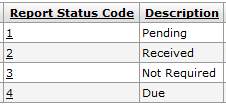
Figure 983 Report Status Maintenance Document Example Values
Common Features
This maintenance document includes the following features that are common to most KC maintenance documents:
Table 653 Links to Common Maintenance Document Component Instructions
|
Common Maintenance E-Doc Component |
Cross-Reference Links To Usage Instructions |
|
Document Header |
|
|
Document Overview Section |
|
|
Notes and Attachments Section |
|
|
Ad Hoc Recipients Section |
|
|
Route Log Section |
|
|
Action Buttons |
|
Process
|
|
For information about searching for, initiating, editing, copying, submitting, saving, closing, canceling, and/or routing a maintenance document, see “Common Maintenance E-Doc Operations” on page 129 in the Overview section. |

 For more information, see “
For more information, see “