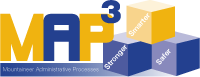
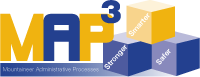
GL View provides access to a number of reporting options that show a summary view of budgets or transactions associated with your department. You will find that there are many ways to view the same information on various reports. Reports displaying General Ledger account details can be accessed from within the MAP environment and from the related Data Miner application on the MyAccess employee portal.
There are many reports that have been created for WVU staff that display either detailed or summary level information about your department's transactions and account. Detail reports can show revenue transactions as well as various expenditures such as payroll, purchases of goods or equipment, payment for repairs and maintenance, or travel payments. Summary level reports display information such as budget overviews, available balances, or cash available.
Those reports that are built in to the GL View responsibility in MAP are considrered 'standard' reports. They are available directly from within the MAP GL View module.
Account Analysis w. Subledger Detail Report (click image to see larger)
The Account Analysis report can be run for any set of account numbers. The example above shows a report run for a single account, but with a range that includes all Revenue Line Items (4000000-4999999). You will find that the total revenue listed on this report should match with other reports showing total revenue for this account during the same accounting period(s).
The Oracle (MAP) system also allows users to create their own custom reports through the Financial Statement Generator (FSG) tool. The accounting teams in central WVU units have created several targeted FSG reports meant to be helpful to the EBO offices across campus. Under the FSG tool, you can search for any report name containing 'EBO' by using the percent sign as a wildcard symbol and adding the current fiscal year to identify the correct version of the report (i.e. %EBO%14 ).
FSG - EBO Summary of Rev & Exp w/ Line Item by Function (click image to see larger)
The EBO Summary of Revenue & Expenditures w/ Line Item by Function report displays the original budgeted amounts, encumbrances, expenditures, and remaining balance for both revenue accounts and expenditure accounts on one report. It gives a budget-level overview of each expenditure (and revenue) type by listing the budget for each Line Item.
My Reports is a flexible tool that enables accelerated retrieval of WVU’s administrative data stored in MAP. With My Reports you can change, refine, and rearrange the data in the analysis, then save your specialized search to reuse later. You can also keep a copy of the output via printing, saving, or emailing a file in PDF, Excel, or csv formats. A catalog of analyses has been created that provide a wide array of detailed and summary information - all of which can also be customized by each user.
Find instruction guides in the My Reports knowledge base article, and find answers to common questions in the My Reports FAQ.
You must have access to MAP to retrieve information from My Reports. The Business Information Service Request page contains an access request link for both MAP and My Reports.