Add Funding Proposals
- This function of WVU+kc is only available to staff of the Office of Sponsored Programs.
Figure 295 Award Document, Award Page – Funding Proposals Section, Add Funding Proposals
The Add Funding Proposals subsection allows users to add proposals to an Award.
Add Proposal
To add a proposal to the Award document:
- Click the search
 icon within the Proposal Number field to populate the Institutional Proposal Lookup page to find and select a proposal number.
icon within the Proposal Number field to populate the Institutional Proposal Lookup page to find and select a proposal number. - Enter the appropriate information in the search fields to find the Proposal Number needed or leave all fields blank to display all Proposal Numbers and then click the search
 button to display a list of Proposal Numbers.
button to display a list of Proposal Numbers. - Search results will populate below the search button. Proposal Numbers matching the search will be displayed below a statement about the number of items retrieved and the number of items displayed.
- In the search results, click the return value for the newest version of the Proposal that needs added to the Award.
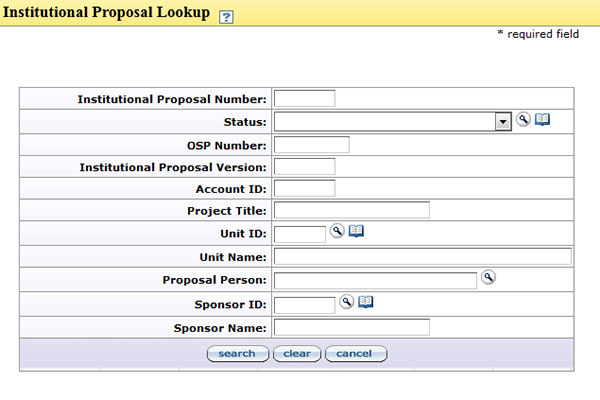
Figure 296 Proposal Lookup Screen
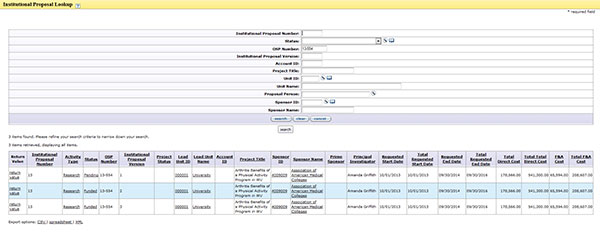
Figure 297 Proposal Lookup Screen with Search Information
Figure 298 Award Document, Award Page – Funding Proposal Section with Proposal Number Entered