Campus
The Campus administration maintenance document is used to identify the different fiscal and physical operating entities of an institution for use in KC. A campus may be identified as a fiscal entity, a physical entity, or both.
Document Layout
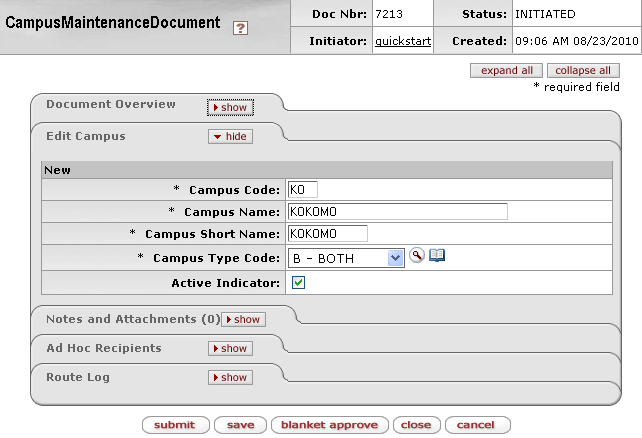
Figure 1172 Campus Administration Maintenance Document Example
Edit Campus Section
The Edit Campus section of the Campus administration maintenance document is a unique section that allows you to specify and maintain the details associated with the reference table record in fields.
Table 816 Campus Maintenance Document - Edit Campus Section Field Descriptions
|
Field |
Description |
|
Campus Code |
Required. The unique identifying code assigned to a campus. |
|
Campus Name |
Required. The familiar name for a specific university campus. |
|
Campus Short Name |
Required. An abbreviated name for a specific campus; used in reports in which space is limited. |
|
Campus Type Code |
Required. Indicates the type of campus.
Select one of the following options from the list: Fiscal, Physical, or Both. Use the drop-down |
|
Active Indicator |
Click within the checkbox |
Examples

Figure 1173 Campus Administration Maintenance Document Example Values
Common Features
This maintenance document includes the following features that are common to most KC maintenance documents:
Table 817 Links to Common Maintenance Document Component Instructions
|
Common Maintenance E-Doc Component |
Cross-Reference Links To Usage Instructions |
|
Document Header |
|
|
Document Overview Section |
|
|
Notes and Attachments Section |
|
|
Ad Hoc Recipients Section |
|
|
Route Log Section |
|
|
Action Buttons |
|
Process
|
|
For information about searching for, initiating, editing, copying, submitting, saving, closing, canceling, and/or routing a maintenance document, see “Common Maintenance E-Doc Operations” on page 129 in the Overview section. |

 icon or click the
icon or click the  icon to search for and return the value
to populate the box automatically.
icon to search for and return the value
to populate the box automatically.
