Proposal Attachments

Proposal Development Document, Notes and Attachments page, Proposal Attachments section
The Proposal Attachments section permits the additon of related documents to the proposal itself. Some proposal types, such as federal grants, may require attachments like the Grants.gov package. If you have selected one of these proposal types, you must include the conditionally required attachment before you can submit the proposal document. The WVU+kc Data Validation tool will prompt you for any such attachments.
To attach documents and view or edit the properties of the the attachment, click the upload button.
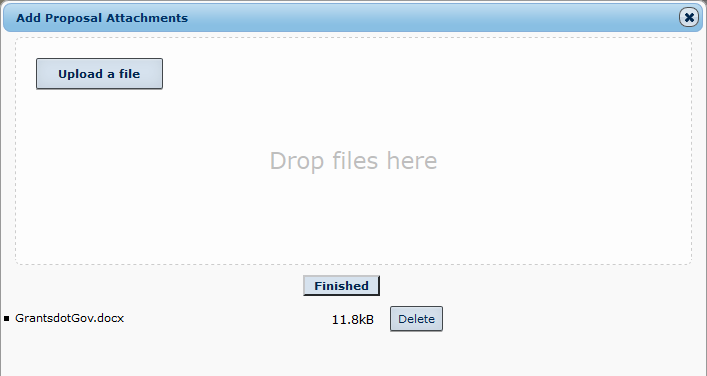
Proposal Development Document, Notes and Attachments page, Add Proposal Attachments
Add a file to the Proposal Attachments section
- Click the Upload button to open the Add Proposal Attachments window.
- Choose one of two options:
- Drag and drop a file from your computer to the Drop files here area, or
- Click Upload a file to browse to a folder on your computer, select the file, and click Open.
- The selected file will appear in the area at the bottom of the Add Proposal Attachments window.
- Click Finished to add the file(s) to this proposal.
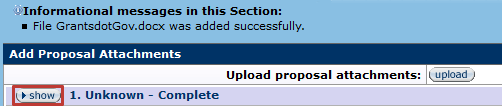
Proposal Development Document, Notes and Attachments page, Document Added
In the details for this attachment, there are a few required fields. Click the show button to alter the file details.
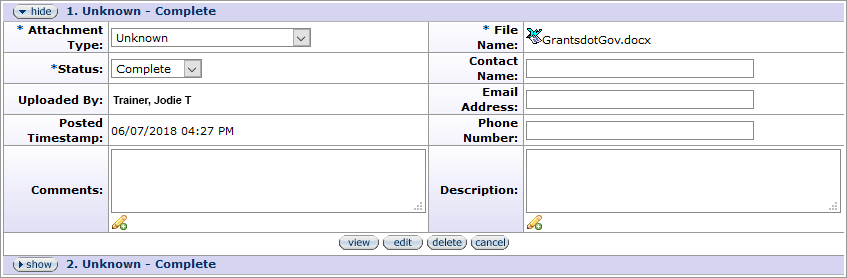
Proposal Development Document, Notes and Attachments page, Proposal Attachments Details
Edit the Attached File Details
- Click Edit to alter the details for this file.
- Make sure that an Attachment Type and Status have been selected.
- All new attachments will automatically default to Complete. However, you can select a status of Incomplete to make certain the document is reviewed and corrected before submission.
- Include a Description of the file to indentify its contents.
- Click the Save button at the bottom of this sections to save the details.
Field |
Description |
|---|---|
Attachment Type |
Required. Use the drop-down selector menu to choose the type of attachment.
|
Status |
Required. Use the drop-down selector menu to choose the status of the attachment being uploaded. All new attachments will automatically default to COmplete. However, you can select a status of Incomplete to make certain the document is reviewed and corrected before submission.
|
Uploaded By |
After a document has been attached, this field will display the name of the individual who uploaded it. |
Posted Timestamp |
After a document has been attached, this field will display the date and time the upload occurred. |
Comments |
Include comments about the document being attached if desired, or if it will help explain the document. |
File Name |
Required. The field will display the name of the document you have uploaded. |
Contact Name |
The first and last name of the person who should be contacted if there are questions about this attachment. |
Email Address |
The email address of the contact person for this attached document. |
Phone Number |
The phone number of the contact person for this attached document. |
Description |
Enter a brief description of the document being attached. |
Proposal Development Document, Notes and Attachments, Proposal Document Attachemnt Details