Users

Proposal Development Document, Permissions page, Users section
The Users section of the Permissions page displays existing users with their current access role(s), as well as allowing any aggregator to assign additional access roles to project team members. Aggregators can also delete users from this proposal.
Field |
Description |
|---|---|
User Name |
If you have Aggregator (editing) access to this proposal, the first row displayed in this column (labeled Add:) allows you to add more users, or to assign additional roles to users who are already listed below. Click the search icon to open the Person Lookup screen to find a user. Subsequent rows (labeled 1, 2, 3, etc.) display the User Name of individuals with existing assigned roles for this proposal. |
Full Name |
In the first/Add row, the full name of a user selected from the Person Lookup screen will appear here; if no new user has been selected, the first row in this column will appear blank. Subsequent rows with numerals will display the full name of the individuals with existing assigned roles for this proposal. |
Unit # |
If the selected individual (either already added or in-progress) has a WVU unit associated with their KC Person information, the unit number will display in this field. |
Unit Name |
If the selected individual (either already added or in-progress) has a WVU unit associated with their KC Person information, the unit name will display in this field. |
Role |
If you have permission to edit user roles, the first (Add) row in this column will contain a drop-down list from which you can select the role to be assigned for the person chosen in the User Name field. You may choose only Viewer or Aggregator roles. Subsequent rows will display the access role that has been assigned for the individual listed in that row. |
Actions |
In the first (Add) row, the Actions column contains the add button. You must click the add button to commit changes in the Users form (to actually add a new user). Once you have selected a person in the User Name field, you will also see a reset button in this space, which can be used to clear the name and role which have been selected and reset the fields 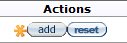 In the subsequent rows where existing user roles are lists, a delete button allows you to remove existing users' roles. Be careful not to delete yourself as an aggregator. |
Proposal Development Document, Permissions - Users
How to add a User
- In the User Name field, click the search icon to choose a person from the KC Person Lookup form.
- On the KC Person Lookup page, search for the name, and click the return value link to bring that name into the Users form.
- In the Role field, click the drop-down menu to choose either the Viewer or Aggregator role for this person.
- In the Actions field, click the add button to commit the new role to the Users section.
- Save the Proposal Development form by either clicking the save button at the bottom of the page, or by clicking another tab at the top of the form.