Users

Figure 187 Protocol Document, Permissions Page – Users Section
The Users section provides the ability to select users and assign them roles as well as edit or delete previously-added roles. Saving and reloading the page causes changes to this section to update the display of the Assigned Roles section.
- The logged in user must have the Aggregator role in order to modify user permissions. The logged in Aggregator can remove him/herself from that role and will then lose the right to make any further changes to the protocol document. Another person with Aggregator rights would need to add that person back to the protocol as Aggregator.
Adding a Role
To add a role click on the search ![]() icon in the User Name field to search for personnel and return the value for the desired person. Select the appropriate role for that person from the drop down
icon in the User Name field to search for personnel and return the value for the desired person. Select the appropriate role for that person from the drop down ![]() menu of role options and click the
menu of role options and click the ![]() button. The selections will be displayed as numbered line items.
button. The selections will be displayed as numbered line items.
| Roles | Access Granted |
|---|---|
Viewer |
View-only access to protocol. |
| Aggregator | Aggregators are given the ultimate access to a protocol and can complete the following activities:
|
Table 71 Protocol Document, Permissions Page – Access Granted by Roles
Edit a Role
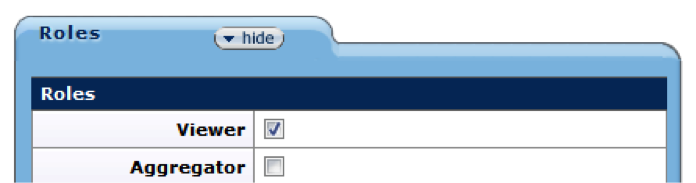
Figure 188 Protocol Document, Permissions Page –Edit Role
To edit a role, click the ![]() button in the Actions column for the appropriate user/role line. In a new browser window, click the
button in the Actions column for the appropriate user/role line. In a new browser window, click the ![]() for the desired option to change the role and unclick the previously selected role. Click the
for the desired option to change the role and unclick the previously selected role. Click the ![]() button to close the Roles window. The change should be shown in the Users section.
button to close the Roles window. The change should be shown in the Users section.
Delete a Role
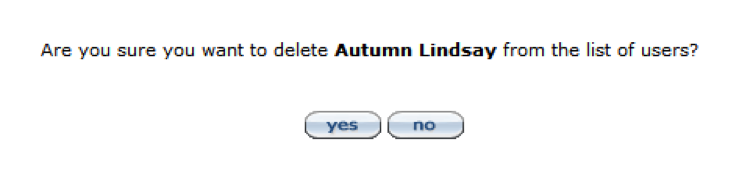
Figure 189 Protocol Document, Permissions Page – Delete Role