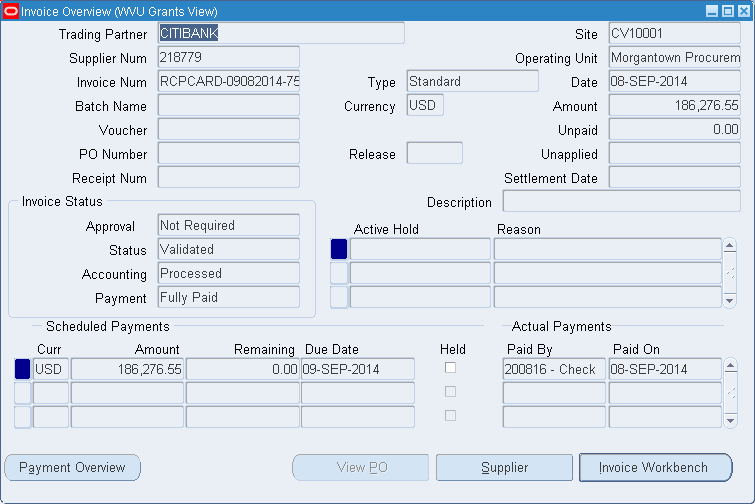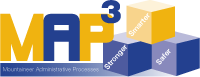
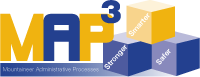
The Grants Expenditure Inquiry screens show the award numbers associated with the project, and is a good way to locate the award numbers if you only have the project number.
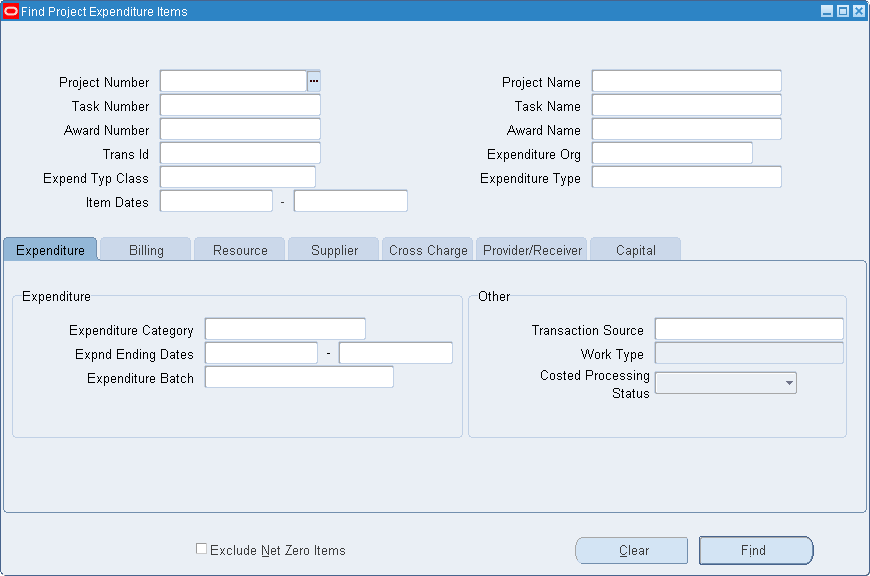
The Find Project Expenditure Items screen allows you to search for expenditure details including the award numbers associated with the project. You can also see the total and individual expenditures already made, the account charged for a purchase, and invoice information about those charges. The find screen allows you to search by project and task, award, task name, items dates, and a number of other fields such as expenditure dates or supplier name.
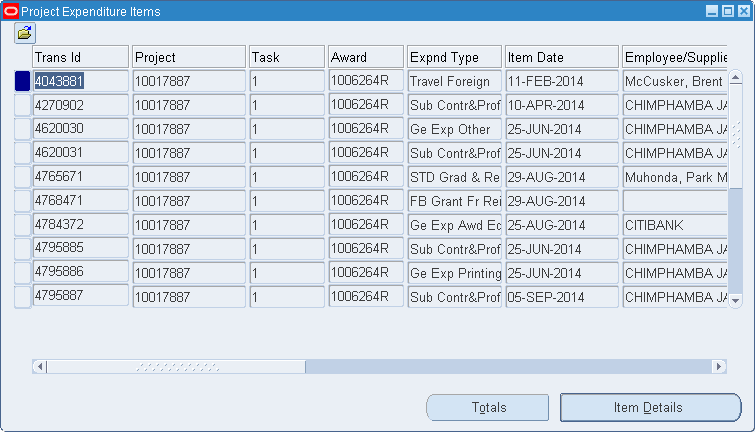
On the Project Expenditure Items screen, you will see a list of individual expenditure transactions associated with the project number you entered. This is a quick way to see the award number(s) for the project if you need to locate that information. Each line shows the pieces of the POETA accounting string charged for that item, as well as some details about the transaction like the name of the supplier or employee who was paid, the price of each item, and the quantity and units ordered or paid for.
You can see a total dollar figure for the expenditure costs (Project Burdened Cost column) by clicking the Totals button at the bottom of the screen. If you'd like to see more details about any of the transactions, select the item in the list and click Item Details.Depending on the type of transaction, you may choose to see different details.
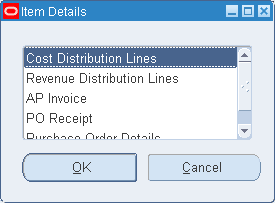
Choose Cost Distribution Lines to view the translated (mapped) GL string that was charged for this purchase. The Debit field on the Cost Distribution Lines page contains the GL account that was charged. You can view all segments of the GL string by selecting the Debit field and clicking the Edit Field button on the menu bar.
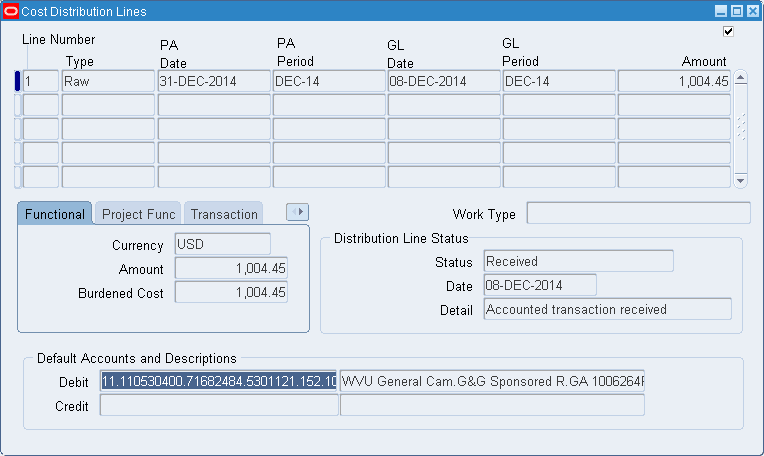
If the expense you selected was processed throughe the Accounts Payable module (it's a purchase rather than payroll), you can view the invoice. After selecting the transaction on the Project Expenditure Items screen, and clicking Item Details, select AP Invoice. On the overview screen, you will see the trading partner (supplier), invoice number, transaction dates, invoice status, amount paid, and other details. You can then click the Invoice Workbench button to see all of the invoice details.