Institution
- This function of WVU+kc is only available to staff of the Office of Sponsored Programs.

Figure 303 Award Document, Award Page – Details & Dates Section, Institution Subsection
The Institution subsection includes information about the Award specifically pertaining to WVU. OSP Administrators have authorization to enter information into the following fields:
Field |
Description |
|---|---|
Award ID |
Read only. System-generated number assigned by WVU+kc to an Award. The first number indicates the sequential number of the award in the system and the second number indicates the version of that award. For example, an award with the ID of 000027-00001 indicates that the award is the first version of the 27th award created in the system. |
Version |
Read only. System-generated number assigned by WVU+kc. A minor change to an award, such as the changing of an award number, will result in a new version. Version numbers higher than 1 indicates that a change has been made to the originally initiated award. |
Award Begin Date |
Required. The date the project will begin based off the start date on the Notice of Award from the sponsor. Enter the date in MM/DD/YYYY format or click on the calendar |
Discard Date |
Required. The date the award will be discarded by OSP. Federal regulations require records be kept for a minimum of three (3) years. The system will automatically enter a date that is three years from the award end date. If this date needs edited, enter the date in MM/DD/YYYY format or click on the calendar |
Award Status |
Required. The current status of the award. To select a status, click the drop-down
|
OSP Version |
Optional. The type of change that is being made to an existing award. Select the type of modification that is being made to the existing award from the drop-down
After a new version of an award has been generated, the number in the Version field will update. |
Applicant Organization |
Required. The organization that submitted the proposal. Click on the search |
Award Title |
Required. The official title for the Award. Click in the text box and type to provide the necessary information. |
Lead Unit |
Required. The unit of the Principal Investigator charged with overseeing project. Click on the search |
Anticipated Amount |
Required. Amount anticipated WVU will receive for the total project budget. Click in the text box and type to provide the necessary information. |
Award End Date |
Required. The anticipated date the entire project will end. Enter the date in MM/DD/YYYY format or click on the calendar |
OSP Number |
Required. Number assigned to the project upon receipt of proposal. Click in the text box and type to provide the necessary information. |
Activity Type |
Required. The project type. Select the type from the drop-down
|
Award Type |
Required. The award category of the project. Select the type from the drop-down
|
Table 112 Award Document, Award Page – Details & Dates Section, Institution Subsection Field Descriptions
Adding a Lead Unit using the Unit Lookup in the Institutional Subsection
- Click the search
 icon to find and select a Lead Unit. WVU+kc will display the Unit Lookup screen.
icon to find and select a Lead Unit. WVU+kc will display the Unit Lookup screen. - Enter the appropriate information in the search fields to find the Unit Number needed, or leave all fields blank to display all Unit Numbers, and then click the search
 button to display a list of Unit Numbers.
button to display a list of Unit Numbers. - The results will be displayed below the search fields on the Unit Lookup page. WVU+kc displays the Unit Numbers that match the selection below a statement about the number of items retrieved (how many items matched the search) and the number of items displayed. In the search results, click the return value link for the Lead Unit needed in order to enter that number in the Institution subsection in the Details & Dates section.
- After clicking the return value, WVU+kc will display the Award screen again with the selected Lead Unit number added to the Institution subsection.
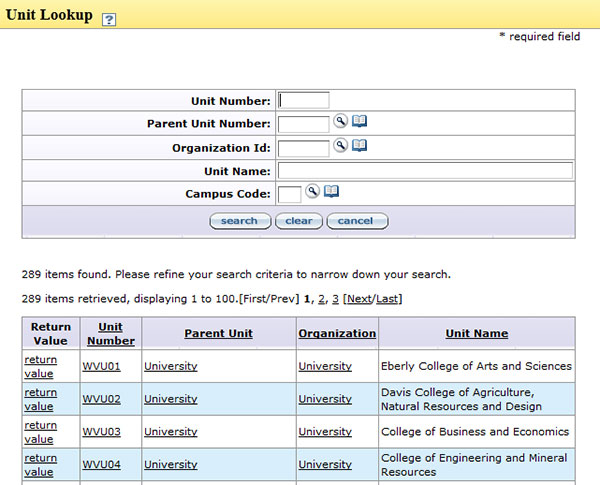
Figure 304 Unit Lookup with Search Information
- Upon save of an award, the Lead Unit field becomes read only; however, this field can be edited by updating the lead unit for the Principal Investigator in the Key Personnel section located on the Contacts page.